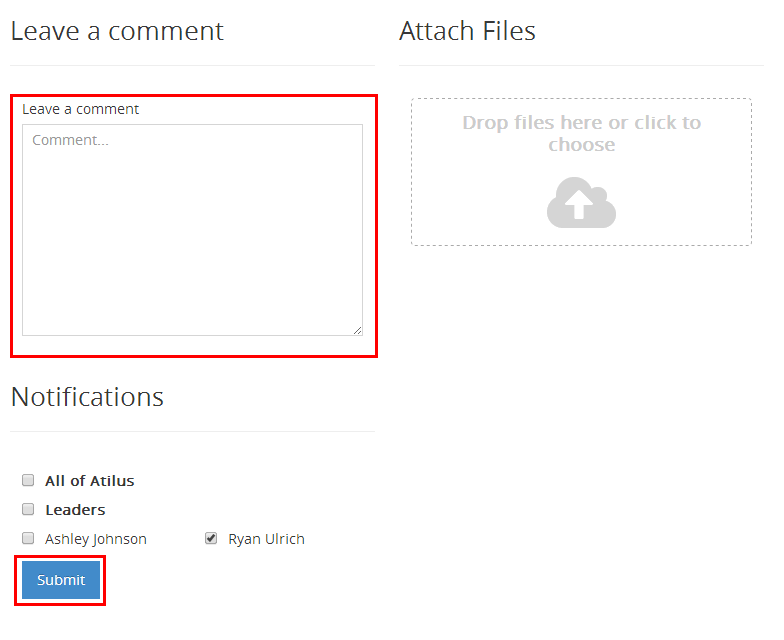How to Comment on a Task
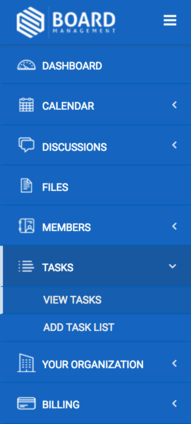
Once within the tasks section, locate the task you wish to comment on. Click on the speech bubble on the right side of the task.
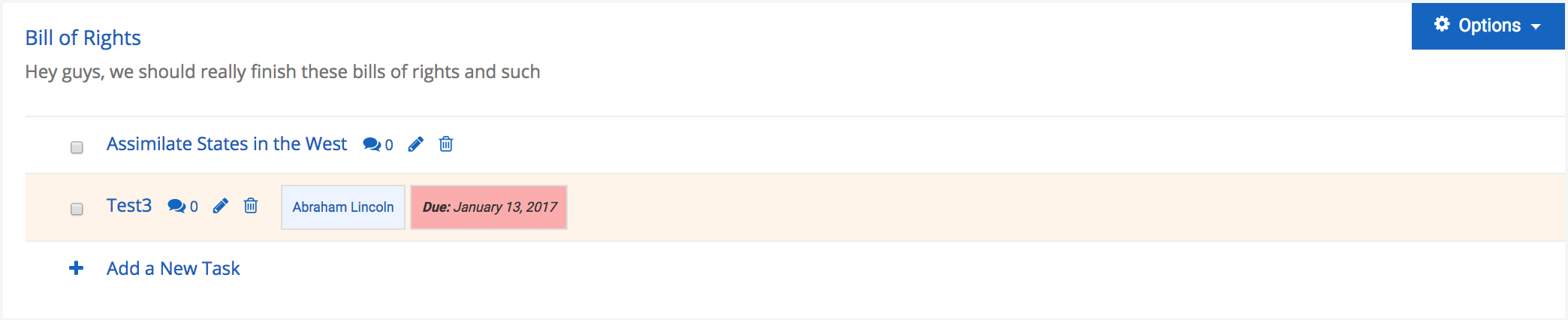
A screen will then appear asking for comment details. Note that you have the option to attach files and notify members of your comment. When you check the box next to a member's name, they will receive an email with your comment details. It's important to remember that if a person's name is NOT checked that they will still be able to see the comment within Board Manager.
When you're done adding your comment, click Submit.