How to Post a New Message
First, you can locate Discussions on the sidebar menu of your Dashboard. Underneath that, click Add New Post. Once there, you can fill in all details for your message, including a title, message content, and file attachments.
Check the boxes next to the members you want to be notified of the new message and click Submit. Please note that ALL members will be able to view the message within Board Management, however, only the names you check will receive a notification of the message.
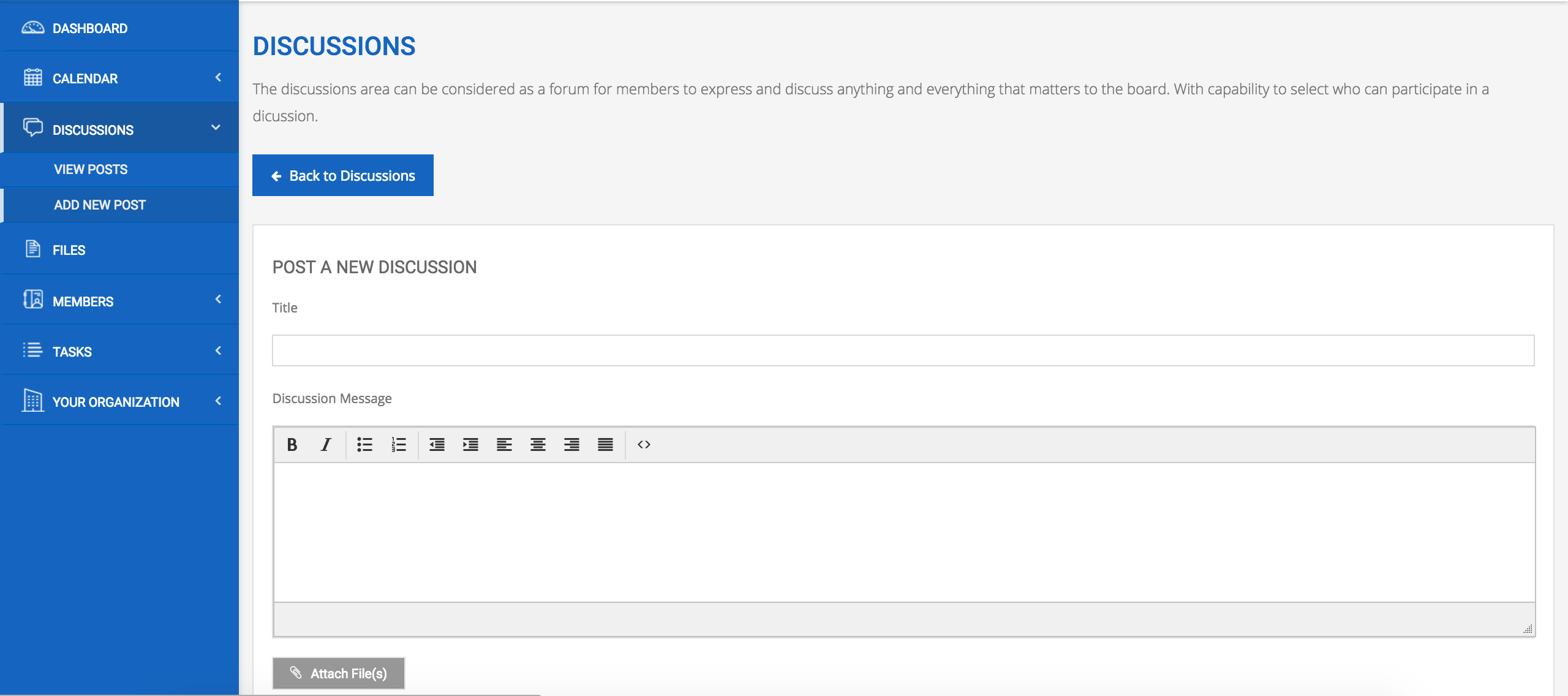
Secondly, you can add a message by clicking View Posts underneath Discussions.
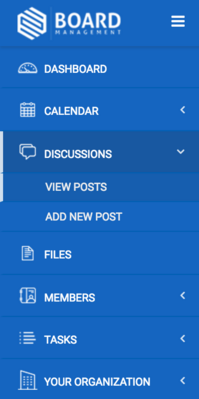
On the right-hand, click on Add New.
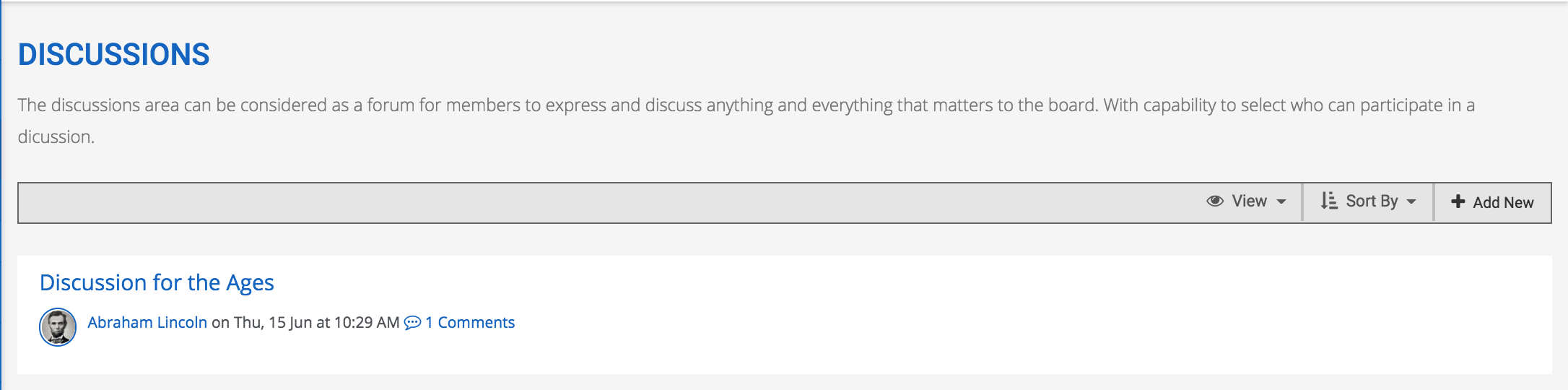
You will then be able to write a message title and fill in the message box. Also, you can attach files and notify certain members via email of the new message. Please: note that ALL members will be able to view the message within Board Management, but only the people whose names have been checked will receive an email notification of the new message.
To post the message, click Submit.
