How to Add Files to a New Event
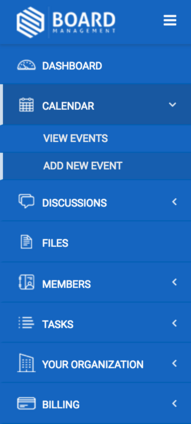
You will then be asked for event details, including Title, Location, Address, Description, and Time/Date. Also, you will able to mark the event as recurring, attach files for invitees to print and bring with them, and add an agenda.
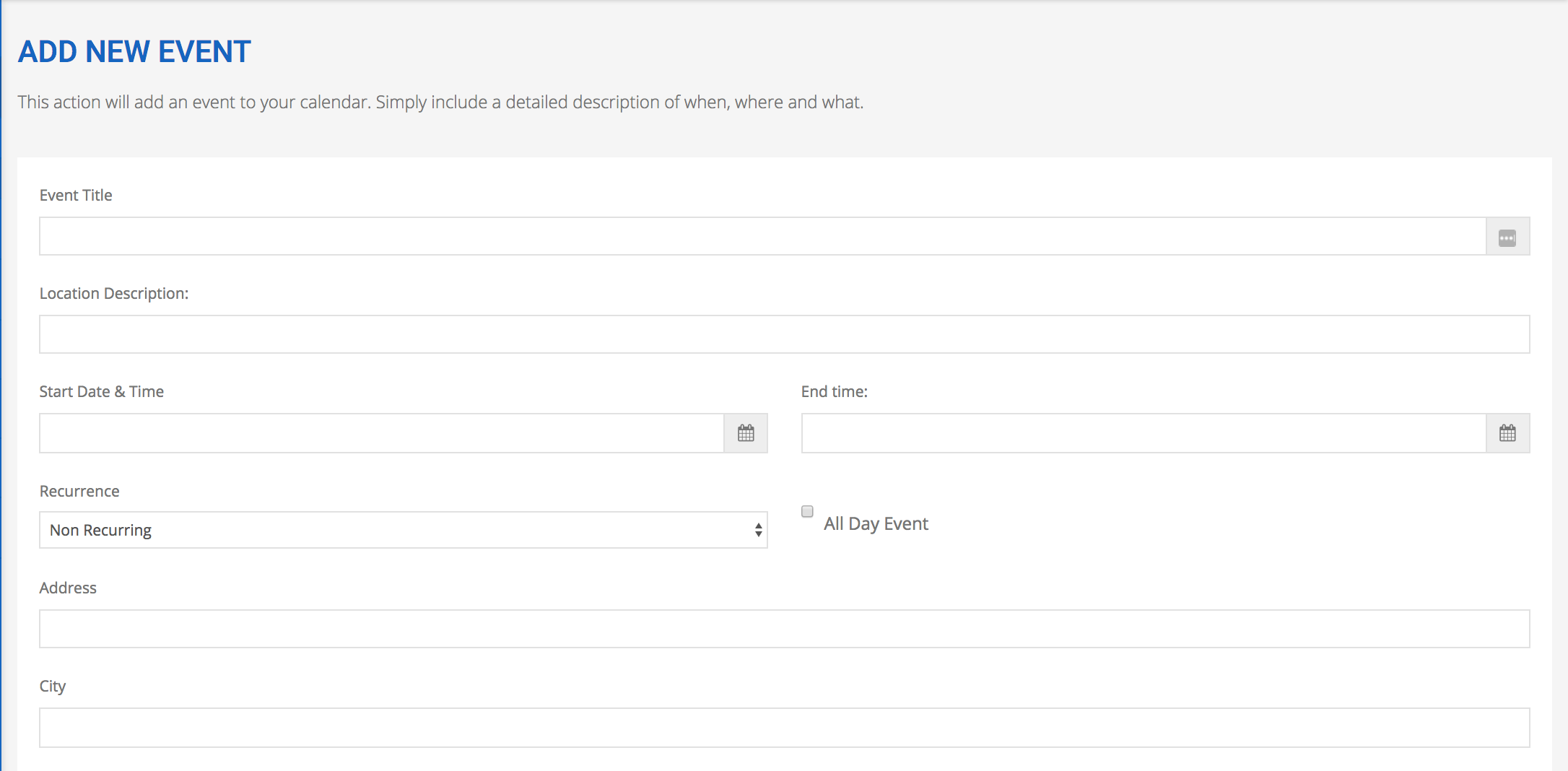
You will then be given the option the attach files to the event. Click within the perforated box where it says "Drop files here or click to choose" or you can drag files onto the space and locate your desired file on your computer. Also, you may choose which folder to place the file under in your Files (or leave No Folder selected to just upload the file).
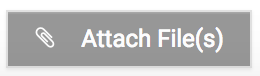
Click Finish to save.
*Please Note: your ability to add/edit an event may vary based on your account's permission level.
